Voicemail
Overview
The Voicemail screen is for looking at organization-wide voicemail boxes as well as your own. The voicemail boxes you have access to will be dependent on your User permission settings as defined in the Users screen.
General Voicemail Overview
Select the Voicemail Box you wish from the drop-down menu labeled Selected Voicemail Box. This can be found at the very top of the screen under the Voicemail tab. From here a list of all the Voicemails you have access to will appear. The Voicemail Boxes will depend on your User Permissions.
Next, on the left side of the screen, depending on the User's voicemail box setup they will have multiple folders available. These will depend on the user's/organization's needs or preferences. For this example, we select the voicemail box of INBOX.
Afterwards a list of all the available voicemails to be listened to will populate. Several columns will display information about the specifics of the voicemail. See the table below as a reference to each of the column's functions.
| Column |
Description |
| Time | The time the message was received. |
| Message Number | Message number in accordance with it's order received in the Voicemail Box |
| From CallerID | Name or Number from which the caller originated |
| Locale | Location (usually will be a City, State) where the call originated. |
| Department | Customer-specific, you may not have this view. |
| Case Number |
Customer-specific, you may not have this view |
| Duration |
Length of the recorded voicemail |
On the far right, you will see a list of actions you can take on the voicemail.
| Action |
Description |
| Play | Play the recording for the row selected. |
| Save | Saves the recording to local storage as a .WAV |
| Archive | Places the call in a separate folder for later viewing. |
| Delete | Permanently deletes the call from the voicemail box. |
To play the voicemail click the Play button.
When you play a voicemail, its duration will appear in a status bar in the toolbar, it is possible to click throughout the status bar to skip to different portions of the voicemail, as well as alter the volume as needed.
When you are finished, you can leave the voicemail alone, or you have the option to Save, Archive, or Delete the voicemail. See the table above.
When deleting a voicemail you will always be prompted with a pop-up confirming your selection, as always if you wish to delete the item click OK, otherwise click cancel. In this particular circumstance, this is an archived voicemail that has been moved to a separate folder, it renames the voicemail with the date and voicemail number.

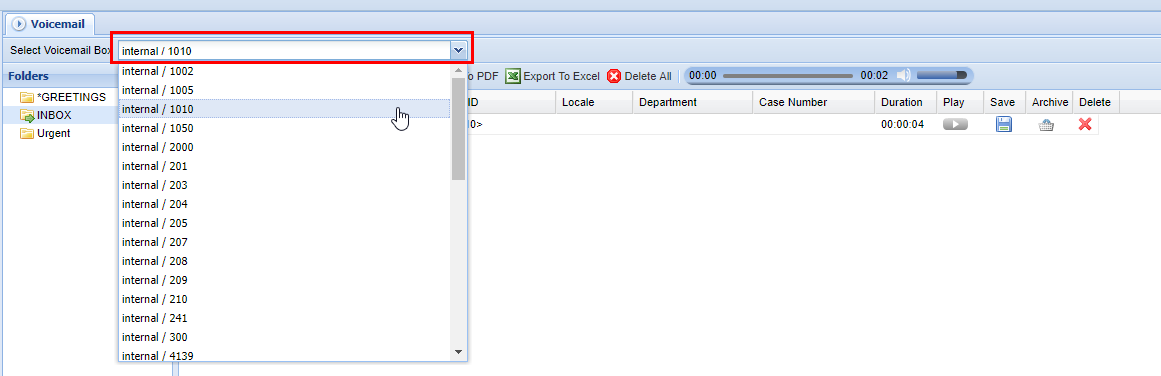






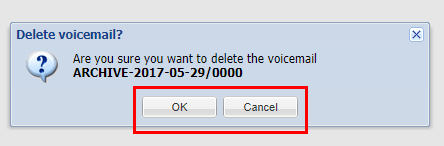
No Comments