DayNight Groups
Overview
DayNight Groups are often associated with collections of phones to set a pre-defined schedule for them. They can also be used to schedule many other things, such as Hunt Groups. Ultimately there are two modes, Day Mode and Night Mode.
Adding a New DayNight Group
2) Once you are within the DayNight Group screen click on the New DayNight Group button.
3) Fill out the DayNight Group name and the DayNight Mode option. The options for each DayNight Mode are explained below.
DayNight Group names cannot include spaces. If you wish to include a space in the name to so do with an underscore in between each name.
| DayNight Mode |
Function |
| AUTOMATIC | The setting follows the schedule as defined in the DayNight Schedule screen. |
| FORCE_DAY | This setting forces the DayNight Group to always be in Day Mode until it is modified otherwise. |
| FORCE_NIGHT | This setting forces the DayNight Group to always be in Night Mode until it is modified otherwise. |
You won't be able to make any changes to the schedule through the DayNight Groups screen, To make changes to the schedule visit the DayNight Schedule Screen.
4) After you are satisfied with your selection, click the Save New DayNight button, afterwards, you should see a message at the top of the screen in green stating Changes Saved.
Removing a DayNight Group
2) Find the DayNight Group you wish to delete and click on the red X in the Delete column,
3) A confirmation pop-up will appear to confirm your selection. If you wish to delete, click OK. You will see a message stating Changes Saved. If this is not the entry to wish to delete, click Cancel.
When you remove a DayNight Group, you are also deleting the DayNight Schedule along with it. Ensure that this does not affect your organization's call flow in a way that was unintentional. If you have doubts regarding this action contact your system administrator before proceeding with deleting the DayNight Group.

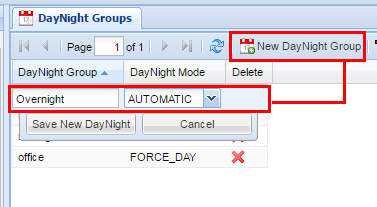
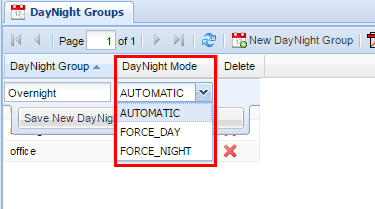
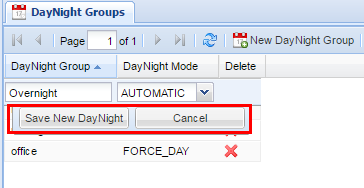
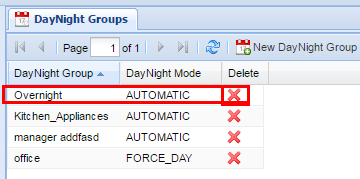
No Comments